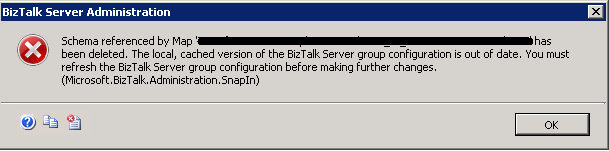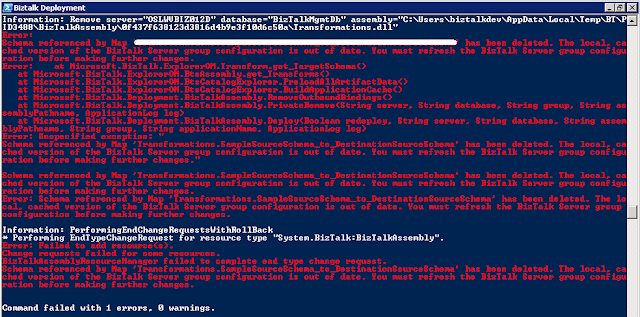From Saravana Blog post I came to know that the new Message Box Viewer 13 is available now at JPBlog. I thought of integrating it with BizTalk360 v6.0 but I was not able to do so, ans was getting the below mentioned error:
I tried to investigate it and here is my finding:
When you extracted the zip file MsgBoxViewer13.zip you get the following list of executable and files.
Could not load file or assembly 'MYHC,
Version=2.0.0.0, Culture=neutral, PublicKeyToken=null' or one of its
dependencies.
The located assembly's manifest definition does
not match the assembly reference. (Exception from HRESULT: 0x80131040)
File name: 'MYHC, Version=2.0.0.0,
Culture=neutral, PublicKeyToken=null'
at Kovai.BizTalk360.MBVConsole.MBVFacade.Init(String[]
args)
at
Kovai.BizTalk360.MBVConsole.Program.Main(String[] args)
in
c:\B360.Main\src\v6.0\Kovai.BizTalk360\Kovai.BizTalk360.InfoTrack\Kovai.BizTalk360.MBVConsole\Program.cs:line
13
I tried to investigate it and here is my finding:
When you extracted the zip file MsgBoxViewer13.zip you get the following list of executable and files.

As mentioned in the error the part of BizTalk360 which execute MBV is Kovai.BizTalk360.MBVConsole.exe and it uses the MYHC.dll. Moreover this file gets copied to the Service folder in the installation directory of BizTalk360 as shown below:

The problem is in MBV 13 version the assembly version of MYHC.dll has been changed to 4.0.0.0 and this assembly has been strongly named i.e. signed and as a result there is no easier way of binding redirection to this new signed assembly from unsigned version. I hope recompiling the code of Kovai.BizTalk360.MBVConsole.exe with updated reference in some future version would fix this issue.
Cheers
Rohit Sharma